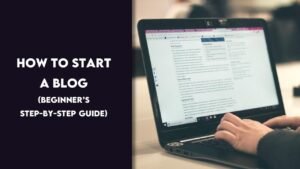Mastering how to bridge HTML and CSS is the very first web design skill you must have. HTML provides structure. CSS provides style. You need to know how to bridge HTML and CSS in order to create any contemporary website. Bridging HTML and CSS allows you to alter colors.
fonts, spacing, and layouts. In this tutorial, you will discover the three authentic methods of bridging CSS with HTML. We’ll guide you through every step, give you practical advice, and demonstrate how to avoid pitfalls. We want to help beginners create cleaner, more attractive web pages.
Why Connecting HTML with CSS Matters
HTML is the backbone of any web page. It helps organize text, images, and links. But HTML by itself looks very plain. That’s where CSS comes in. CSS adds colors, layouts, and fonts.
When you join HTML and CSS, your web pages become easier to read, more fun to use, and better to look at. For example, think of HTML as the body of a car and CSS as the paint and design. One without the other is not enough. You need both to create a full website.
Read more about : How to Display Word Document in HTML Using JavaScript
The Three Real Ways to Connect HTML and CSS
There are three real and working methods for joining HTML and CSS. Each method has its own use.
First is inline CSS, which adds the style directly to each element. Second is internal CSS, which places the style rules inside the same HTML file. Third is external CSS, which uses a separate file.
Let’s understand these with a comparison.
| Method | How It Works | Best Use Case | Problem |
| Inline CSS | Add style next to each element | Quick edits or emails | Hard to manage for big sites |
| Internal CSS | Write styles in the same file | Small projects | Slows down large pages |
| External CSS | Link to a separate CSS file | Real-world websites | Needs file management |
Step-by-Step: How Inline CSS Works
Write your HTML normally.Inside each tag, add a “style” attribute.Inside the quotes, write the CSS style.
if you want a blue paragraph with large text, you add color and font size. The browser reads that and shows the style.This method is fast but messy. If you want to change the style later, you’ll have to do it for every element one by one. That’s why this method is not used in serious projects.
Step-by-Step: How Internal CSS Works
Open your HTML file.Inside the top section of your page, write your CSS code.Use CSS rules to change tags like headers, links, and text.
This method is better than inline CSS. It keeps all styles in one place. It’s good for practice or single-page projects. However, it still mixes design with structure. That makes things harder when your site grows.
You will like : How to Style Components for a JavaScript Dropdown Using
Step-by-Step: How External CSS Works
Create a CSS file. You can name it something like “styles.css”.Write all your CSS rules inside this file.In your HTML file, link this CSS file by adding a line at the top.
Once you do this, the styles from the CSS file apply to your HTML. You can use this CSS file for one page or many pages. This method keeps your design separate and clean. It is the most professional way to style websites.
How CSS Selects HTML Elements
CSS changes the look of HTML elements using something called selectors. A selector tells the browser which part of the page to styleThere are three common selectors.
The first is a tag selector. This targets all elements of the same type.The second is a class selector. This is used when you want to style many elements the same way.The third is an ID selector. This targets just one specific item.
| Selector Type | What It Targets | Syntax Example |
| Tag | All of one kind of tag | h1, p, div |
| Class | Elements with the same class | .button |
| ID | One specific element by ID | #main |
Folder Setup and File Linking Tips
You must place your HTML and CSS files correctly. If they’re not in the right folders, the connection won’t work.
For example, create a folder for your project. Inside it, add a folder for CSS. Save your HTML file in the main folder. Save your CSS file inside the CSS folder.
Your file setup will look like this:
| Folder Name | File Name | Purpose |
| project-folder | index.html | Main HTML file |
| css-folder | styles.css | All your styles |
Best Practices When Connecting CSS
Use external CSS as your main method. Keep your file names short and use lowercase letters. Don’t add spaces to file names. This avoids errors when sharing your site online.
Never mix all three CSS methods in one file. Choose one, and stick to it. Always test your styles in a browser to make sure they appear the way you expect. Good habits lead to good websites.
What to Do When CSS Doesn’t Work
First, check your file name and path. If your HTML can’t find the CSS file, nothing will change.Second, make sure your CSS code is written correctly. Even a small mistake like a missing curly brace can stop the styles.
Third, clear your browser’s cache. Sometimes the browser loads an old version of the page.Fourth, open the developer tools in your browser to see errors. It will tell you if a file failed to load or has mistakes.
Extra Steps: Using Multiple CSS Files or Responsive Styles
As your site grows, you might want to use more than one CSS file. One file can control layout. Another can control fonts or color themes. This makes your code more organized.
You can also use media queries to change styles based on screen size. For example, a mobile screen may use a smaller font and simpler layout.
Tools That Help You Link HTML and CSS
There are many free tools to help you connect HTML and CSS better.Use text editors like VS Code or Sublime Text. They help you write clean code faster. Use extensions that highlight your errors.
Use online tools like Live Server to view changes instantly. You can also test your code in different browsers.
Why External CSS is Used in Real Projects
Most professional websites don’t use inline or internal CSS. They use external CSS. This keeps everything clean and simple. If you need to change a color or font, you do it in one place — the CSS file. The changes apply to all pages that use that file.
For example, if you have a website with 20 pages and you want to change the background color, would you change it on all 20 pages one by one? That would take hours. With external CSS, you just change one file, and it’s done. This is how real websites save time
Real-Life Case Study: A Beginner Mistake Fixed
Let’s say a beginner named Sarah made her first website. She used inline CSS to style every button on her site. She gave each button a red background using inline styles. A week later, she wanted to change all buttons to blue.
Now, her friend Ali used external CSS. He had one style rule in a file called styles.css that said: .button { background-color: red; }. When he wanted to change the color to blue, he just changed it in one line.
Why CSS and HTML Should Stay Separate
Think of a restaurant menu. The content is the food list. The design is the layout and colors. If you change the layout every time you change a dish, the work becomes messy.The same thing happens if you write HTML and CSS all in one file or inside one tag.
Separating CSS and HTML means you can change your design without touching your content. You can test new styles without rewriting your page. It’s easier to read, fix, and update your code. This is one reason why CSS became its own language
Which CSS Method to Use and When
| CSS Method | Use For | Avoid If |
| Inline CSS | Small tests, email templates | You want reusable styles |
| Internal CSS | One-page demos or beginner lessons | You have multiple pages |
| External CSS | All real-world and client websites | You’re not managing folders |
FAQ”s
Which method is best for real websites?
The best method is external CSS. It keeps design and content separate, which makes updates easy.
Can I use more than one CSS file?
Yes, many developers use multiple files for different parts of the site, like layout, colors, and themes.
My CSS styles don’t show up. What should I do?
Check your file path, file name, and make sure you saved your CSS file. Also, clear your browser cache.
What’s the difference between a class and an ID?
A class can be used many times. An ID is used for one element only. Classes are more flexible.
Do I have to know CSS to build a site?
Yes, if you want to make your site look good. HTML builds the structure, but CSS makes it beautiful.
Conclusion
Now you understand how to connect HTML with CSS using real, working methods. You learned three ways: inline, internal, and external. External CSS is the best for serious websites. Keep your code clean, test it often, and follow simple steps. With practice, connecting HTML and CSS will feel natural. Your web pages will not only work—they’ll look amazing too.