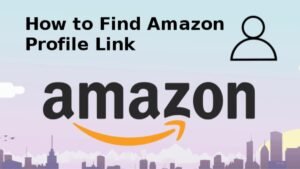Change The Time On The Nortel Network Phone is very important because The Nortel network phones come with various excellent features and that’s why these phones are one of the most famous choices for different office environments. These kinds of phones are mostly used in offices.
Well, people can easily execute different calling functions and features, but most of them have no idea how to Change The Time On The Nortel Network Phone.
How To Change The Time On The Nortel Network Phone

So, if you are one of them, how don’t know how to Change The Time On The Nortel Network Phone don’t worry – we will go over simple methods to do so. Well, in this article we will mention three different methods to Change The Time On The Nortel Network Phone. But remember that, each method depends on your phone model. So, let’s get started for more detail!
Method 1
- To start the process, to Change The Time On The Nortel Network Phone you have to press the FEATURE key. This button on your phone may look like a globe with a ring around it. So be careful about it.
- After putting the button, you will see the option of Feature on your LCD screen.
- Now, you need to press * * 8 4 6 3.
- Now, your screen will display the option of Password so you have to press 2 2 7 4 2 to continue the process.
- If you see the option of RETRY on the screen, then you can press 2 3 6 4 6.
- Well, now your display screen reads Hour: 01, so you should press the CHANGE softkey button. This button is located below the screen. So, simply Use the keypad, and enter the hour using two digits. For example, 4 pm would be 04.
- Next, the screen will change and show AM. So, Press OK for AM, or you can press the CHANGE softkey and then press OK for PM.
- After that, you have to Press the NEXT softkey below the screen. And it’s time to set minutes. Well, the option of Minutes: 00 should be displayed.
- Here, you have to Press the CHANGE softkey and then enter the minutes using the keypad.
- After entering, press the RLS button.
- Finally, you will see the option of End of Session on the LCD screen. That means you have successfully changed the time on your Nortel phone.
- But if you see the option of Invalid Feature Code after the first step or another error message appears on your LCD screen, then you can skip Method 1 and try Method 2 to change time.
Method 2
Basically, For Method 2 and 3, you must have to log into system programming.
- First of all, you have to Press the FEATURE key and enter * * 2 6 6 3 4 4. After pressing this code if you see an Invalid Feature Code or another error message appears, then you can use Method 3 for programming.
- But if your display reads Password, then you can enter 2 3 6 4 6.
- After that, the functions of the 4 memory or line buttons below the LCD which means 2 on the left and 2 on the right will change. So, from top to bottom, the left side buttons are the Heading and then the back button. Well, the right side buttons from top to bottom will be the Show and then simply the Next Button.
- You have to use these buttons and press NEXT until you see Time & Date on the display.
- Now, simply Press the SHOW button to check the current hour.
- After that, Press the CHANGE softkey to change the hour,
- Then some to the NEXT softkey to change the minutes.
- Finally, you have to save your changes by pressing the NEXT button. So, just Press the RLS button to complete the process and exit programming mode.
- Well, if this method does not work then you can use method 3.
Method 3
- First of all, you have to Press the FEATURE button, followed by * * 2 6 6 3 4 4.
- Then enter password 2 6 6 3 4 4.
- Your LCD screen will show the option of A. Configuration.
- Well, as stated previously, you should entered Programming Mode, and said buttons have temporarily changed the functions. Normal functions can restored upon exiting Programming Mode.
- So, you have to Use the programming mode buttons, and simply press NEXT.
- Now, the screen will read B.General Admin so, Press SHOW to display 1. Sys Speed Dial.
- After that, you have to press NEXT two times to display the third option 3. Time and date.
- Simply, Press SHOW, and your current time setting will show in the standard four-digit format like Time # #: # #.
- Now, change the time, and press the CHANGE softkey and the display will read Hour
- Here, you have to Press the CHANGE softkey again for the display to read Hour
- Now, you have to enter the new HOUR in 24-hour format. For example, 6 pm will be 18:00.
- After that, you have to Press NEXT and the screen displays Minutes.
- Simply, Press the CHANGE softkey and your screen will show Minutes.
- You have to enter the new MINUTES using the keypad.
- The display will show that the new minutes are programmed. So, to complete this method and exit programming mode by pressing the RLS button.
Conclusion:
So if you want to Change The Time On The Nortel Network Phone, then you can try one of the above-mentioned methods. But you have to be careful about following the steps. Don’t skip any step. So that’s all you need to know How to Change The Time On The Nortel Network Phone. We hope this article will help you a lot!