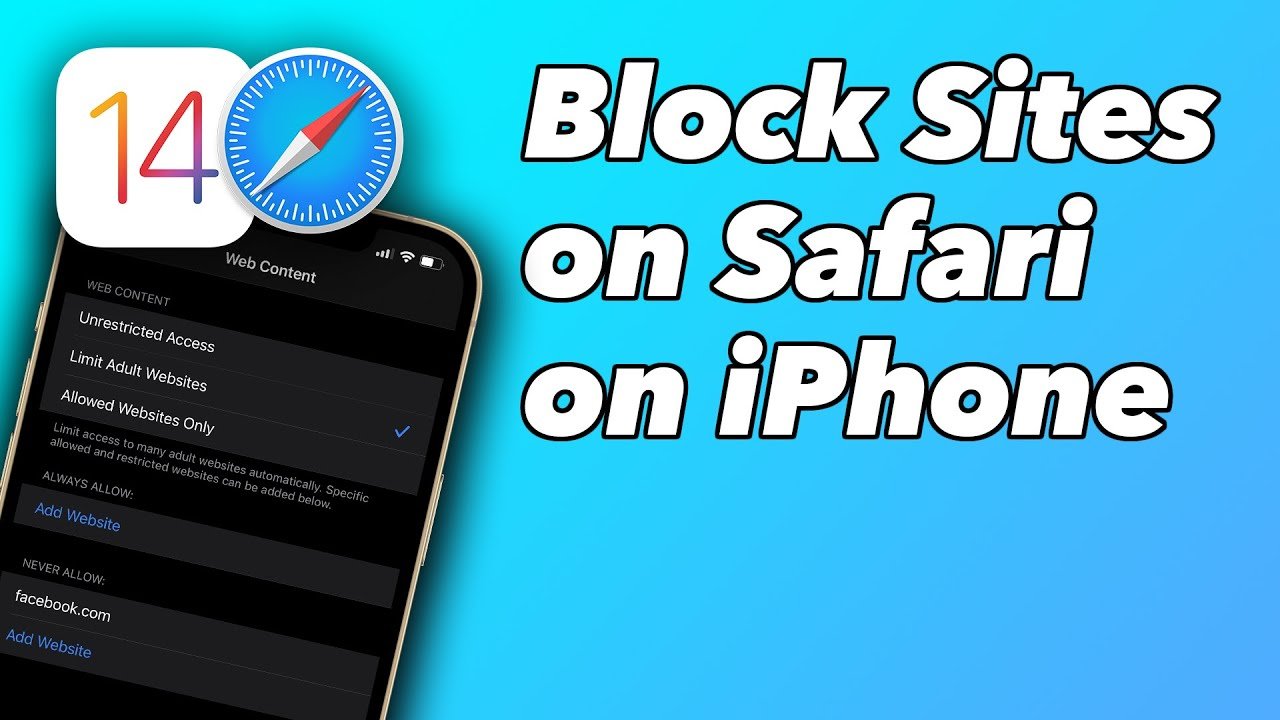Are you fed up with the incessant or distracting sites popping up during your browsing experience through Safari? You may want to protect your children safe from adult-oriented information, be more focused when working, or keep your browsing more clean learning the best ways to block certain websites that are blocked on Safari will help you live your life more easily and more secure.
In this article in this article, we’ll guide you through the steps to block sites on Safari no matter if you’re using the iPhone, iPad, or Mac. In addition, we’ll discuss the best ways to limit access to adult-oriented content, block certain URLs and establish the parental control using no third-party software.
Let’s get started!
🔍 Why You Might Want to Block Websites on Safari
Before getting into the process, it’s crucial to comprehend the reasons why blocking websites could be advantageous:
- Parents’ Controls: Keep children away from inappropriate or unsafe content.
- Productivity: Stop distractions like the internet or entertainment websites at work.
- Privacy and Security: Beware of phishing and harmful websites that could cause harm to your device.
- Concentration and Self-Control: Limit time on web sites that can be addictive, such as YouTube, Reddit, or Facebook.
Fortunately, Safari -the built-in browser of Apple -has effective tools for restricting websites by
Screen Time. There is no need to download any other third-party apps.
How can i Block Websites on Safari (iPhone & iPad)
Apple allows you to regulate what websites you can visit on the internet via screen time. There’s an easy solution to block specific websites by removing them from you iPhone and iPad settings.
Step-by-Step Process:
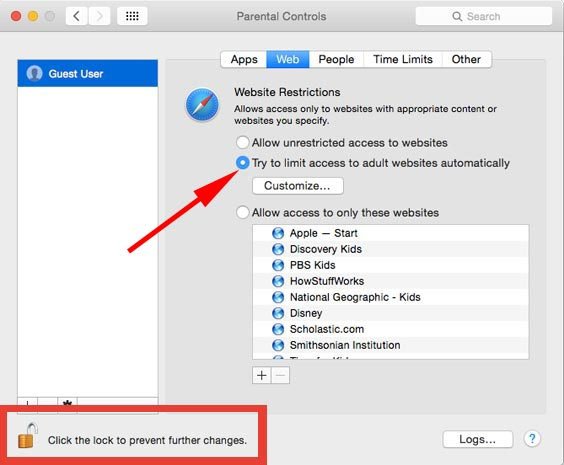
1. Open Settings
Open your settings App on or on your iPhone or iPad.
2. Tap on “Screen Time”
If you’ve not yet established Screen Time, tap Switch On Screen Time and follow the instructions.
3. Enable “Content & Privacy Restrictions”
- Tap Content & Privacy Restrictions.
- Turn the switch to ON to turn it on.
4. Tap on “Content Restrictions”
After that, you press to disable Content Restrictions and then scroll down through to web content..
5. Choose “Limit Adult Websites”
Select Limit Adult Websites. This setting automatically blocks explicit and adult content.
6. Add Specific Websites to “Never Allow”
Scroll until in the Never Allow section and tap Add Website. Then, enter the URL of the site you wish to stop (for instance, www.facebook.com) and tap done.
Results: The website will immediately be disabled on Safari and the other browsers that are available on the device.
Bonus: Using Screen Time for Kids’ Devices
As a parent you may utilize the Family Sharing feature to manage remotely web-based restrictions on the device of your child.
Here’s how:
- Go to Settings > Screen Time > Family.
- Make sure you select the child’s account.
- The same procedure is followed for limiting specific sites.
Your child will only visit secure and accredited websites.
how can i block websites on safari (Mac)
Safari on Mac also includes website blocking tools through Screen Time. Whether you’re using macOS Ventura, Monterey, or Sonoma, the steps are similar.
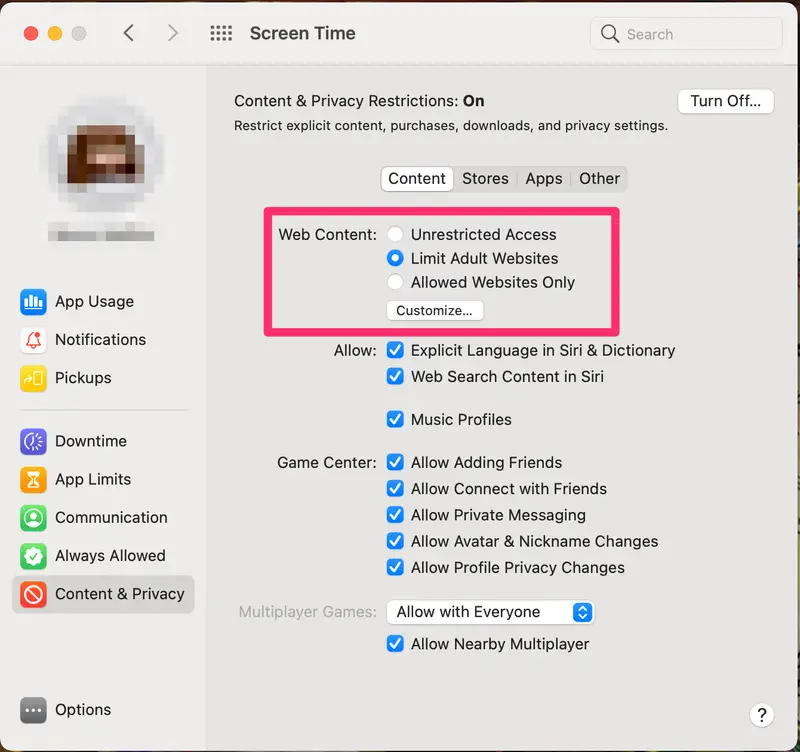
Step-by-Step Process:
1. Open System Settings
Click the Apple menu () at the top-left corner of your screen and select System Settings (or System Preferences in older versions).
2. Click “Screen Time”
From the sidebar, choose Screen Time.
3. Enable Content & Privacy
- Click Content & Privacy in the left panel.
- Turn it ON if it’s not already enabled.
4. Select “Web Content”
Next, click Web Content to access website restriction options.
5. Choose “Limit Adult Websites”
Select Limit Adult Websites to automatically block adult material and suspicious websites.
6. Add Specific Sites to “Restricted” List
- Click Customize next to “Limit Adult Websites.”
- Under Restricted, click the + (plus) button.
- Enter the URL of the website you want to block.
- Click OK, then OK again to confirm.
Result: Safari will now prevent those websites from loading on your Mac.
How Do I Block a Specific Website in Safari?
If you need to limit access to a few websites instead of setting broad limits, you can make it happen manually by using the exact web content setting.
Here’s a quick way:
- Go to Settings > Screen Time > Content Restrictions > Web Content.
- Select Limit Adult Websites.
- Under Never Allow, tap Add Website.
- Enter the URL of your website then click Do it.
You are able to include any number of websites you like, from gaming websites to social media and even shopping sites such as Amazon If you’re looking to reduce impulse purchases!
How to Restrict Adult Content in Safari
Apple automatically blocks adult-oriented websites by default when you choose Limit Websites for Adults however, you are able to restrict it by adding manually the websites.
Tips to Ensure Strong Filtering:
- Turn ON SafeSearch in Google or Bing.
- Include any suspect URLs by hand.
- Regularly check the “Never Allow” list for periodic updates.
This option is not just available with Safari but it is also applicable to different browsers and applications that provide the same level of security.
Can I Block Websites on Safari Without Using an App?
Yes! It is possible to stop websites without installing any app from a third party. You only need the Apple’s inbuilt Screen Time settings.
But, if you’d like an even more sophisticated control (like setting up when websites are not allowed) You can make use of the free tools for parental control like:
- CleanBrowsing DNS
- OpenDNS Family Shield
- Freedom Application (for productivity-blocking)
This can complement Safari’s settings to create a personalized blocking browsing experience.
Does Safari Have a Built-In Blocker?
Sure, Safari includes two kinds of blockers built into Safari:
- Web Content Blocker: This is accessible from the screen time allows you to block adult-oriented websites and add URLs that say “Never Allow.”
- Pop-up and tracker blocker: Safari is able to block pop-ups, trackers and cross-site cookie for better security.
These options are available under:
Safari > Settings > Privacy & Security.
How to Manage or Unblock Websites Later
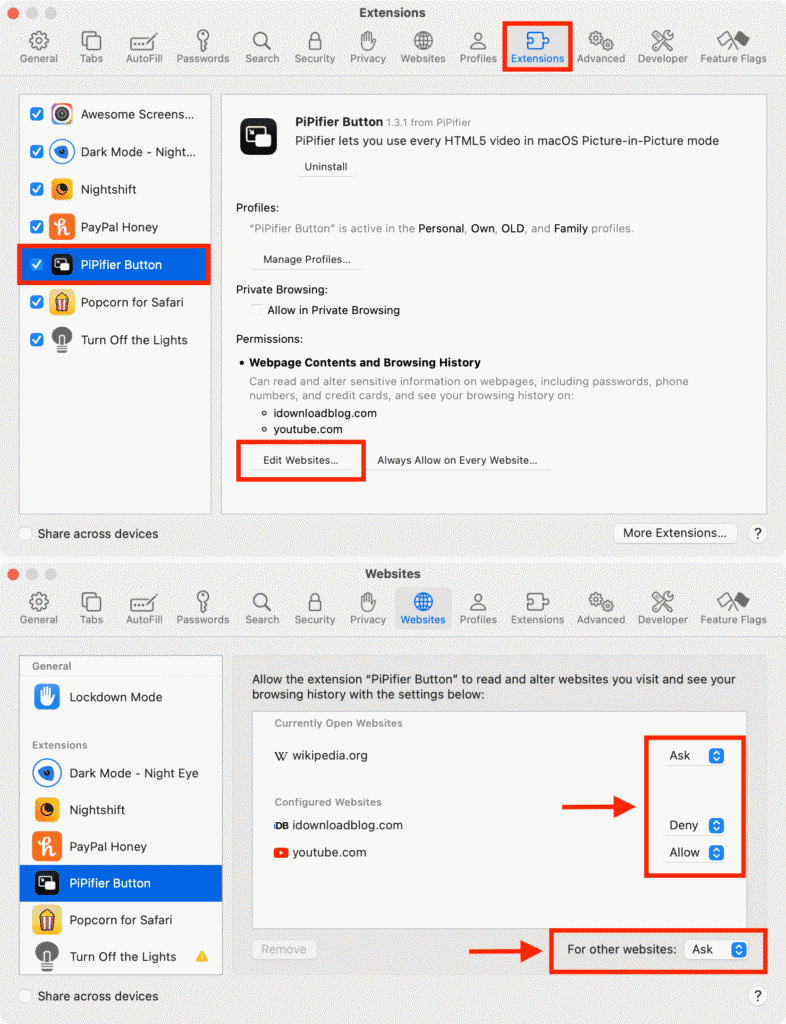
If you should ever reconsider your decision or require to connect to a blocked website in the future:
- For iPhones and iPads: go there: Settings > Screen Time > Content and Security > Privacy Click “Edit” Under “Never Allow,” and take out the URL.
- For Mac on Mac, open the System Settings, then Screen Time. Then click Content and Internet Content Modify and then remove the website out of”restricted. “Restricted” list.
The flexibility lets you alter your limits at any time you’d like.
Bonus Tips: Better Focus and Safe Browsing Habits
Blocking websites is the initial step. Here are some professional strategies to increase your internet discipline and online security
- Make use of the Focus Mode (iPhone/iPad): Combine Screen Time and focus mode to turn off notifications, and block distracting applications.
- Enable Private Browsing Restrictions: Go to Screen Time > Content Restrictions > Web Content > Uncheck “Private Browsing.”
- Utilize DNS Filters Services such as CleanBrowsing will automatically block adult-related content on all devices.
- Always check your screen time Checks for: They show which apps or websites consume the majority amount of time.
- Limit Apps Set: You can also block entertainment and social media apps in addition to blocking websites.
Troubleshooting Common Issues
Even with restrictions, some users face issues like websites not blocking properly. Here’s how to fix them:
| Problem | Possible Cause | Solution |
| Site still opens in Safari | Cached data or incorrect URL | Clear Safari cache and re-enter the full site URL |
| Restrictions not saving | Screen Time not enabled | Turn ON Screen Time first |
| Settings keep resetting | No Screen Time passcode | Set a Screen Time passcode to lock changes |
| Blocks not working on Mac | Old macOS version | Update macOS to latest version for full Screen Time support |
Comparison Table: Blocking Websites on Safari (iPhone vs. Mac)
| Feature | iPhone / iPad | Mac |
| Setup Location | Settings > Screen Time | System Settings > Screen Time |
| Restriction Type | Web Content | Web Content |
| Limit Adult Websites | ✅ Yes | ✅ Yes |
| Add Specific Sites | ✅ Yes | ✅ Yes |
| Screen Time Passcode | ✅ Yes | ✅ Yes |
| Family Sharing Support | ✅ Yes | ✅ Yes |
Frequently Asked Questions (FAQs)
1. How do I block a specific website in Safari?
Go to Settings > Screen Time > Content Restrictions > Web Content > Limit Adult Websites, then tap Add Website under “Never Allow” and enter the URL.
2. How do I restrict content in Safari?
Enable Content & Privacy Restrictions in Screen Time and adjust the Web Content settings to limit adult websites or allow only specific ones.
3. How do I permanently block adult sites on Safari?
Turn ON Screen Time, set a passcode, choose Limit Adult Websites, and add explicit sites manually. The passcode prevents unauthorized changes.
4. Can I block websites without an app?
Yes, you can block websites directly using Screen Time settings — no app required.
5. Does Safari have a built-in blocker?
Yes, Safari includes built-in blockers for both web content and pop-ups/tracking.
Final Thoughts
Blocking websites in Safari is an easy and efficient method of taking control of your internet experience. This is to ensure the safety of your kids, productivity or tranquility the screen time feature grants you complete control over the content that is accessible.
There’s no need for expensive software or intricate setups- just take the steps that are easy to follow in this tutorial.
The next time you’re thinking, “How can I block websites on Safari?” Then you’ll have the solution to that question. You’ll also be two taps away from a safe better, more focused experience.