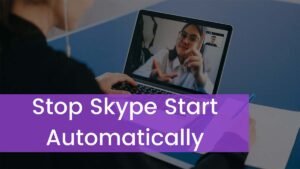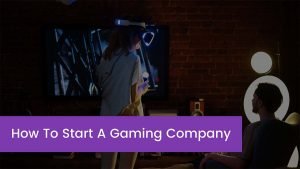Are you wondering to know how you can fix the oculus quest that keeps freezing? Then you are at the right place. We will explain it in detail but you should also know the basic reasons for your Oculus Quest to freeze first.
If oculus quest keeps freezing then it is sensitive and crucial for your virtual experience. So we are going to tell you why Oculus keeps freezing and how to fix oculus quest keeps freezing.
Reasons to oculus quest keep freezing
The oculus is the most sensitive and all-enveloping hardware device for video gaming. If it starts to freeze then it would be so frustrating. If your oculus starts freezing that means the running program must get reset. So here are some main reasons why an oculus keeps freezing:
1. Cable issue
Make sure that you are using the recommended cable that has an incompatible software version between your PC and the Oculus Quest. Before doing something, you should check out the below list:
- Maybe you are not using the official Oculus link cable or the Anker USB cable.
- Make sure that you are not using the regular charging cables.
- The cable should be properly connected from both ends sides.
- Your PC and the Oculus must acknowledge each other in an instant of connection, if they are not connected, there will occur a fault in your connection.
2. Software update not finished properly
While downloading the software update, sometimes the antivirus occurs the software from finishing the update. Using any VPN may also be the reason.
3. Less duration of device inactivity time
To have the duration of device inactivity set to lower limits like 4 or 5 minutes, can also be the reason for Oculus Quest to freeze.
How to fix a frozen Oculus Quest?
If you want to fix an Oculus Quest that always keeps freezing, you should disconnect the device from the internet and then you have to uninstall the Oculus software.
After checking out each point, that we explained above that led to the freezing of the Oculus Quest, then you have to try performing the following steps so that you can easily fix the issue of Oculus Quest from freezing.
1. Connecting the USB to the correct port
If you have plugged the USB cable at the top of the case, then you have to plug it directly into the motherboard in the rear end.
2. Use the correct USB extender
Much data is transferred through a single USB 3.0, which makes communication between the devices difficult. So you need to use a USB extender for performance.
3. The update should be finished properly:
If the Updates fail to install properly just because of the interference from antivirus, VPN, and proxy. Then make sure the completion of installation:
- First of all, you have to check out the quality of the network your device is connected to.
- Now you should switch between networks to disable proxy or VPN.
- Must check that the version of your antivirus is the latest or not
- Make sure that real-time scanning is disabled.
- Must check that your Oculus software allows the windows defender firewall.
- After that, you have to repair your Oculus PC application.
4. Uninstall the Oculus software
When you install some files and some parts of this installation fail to install completely, then it can lead to the erroneous installation of updates. So you must check out the files and then try to reinstall them.
Because uninstalling files helps the freezing issue a lot. When you uninstall the application so have to disconnect your system from the internet first and don’t forget to have your necessary data backed up.
How to uninstall the application?
- Firstly, you have to reboot the system into safe mode
- Now open the control panel
- Then uninstall Oculus home.
- You have to delete each folder that has Oculus data.
- Now you have to reconnect your system to the internet.
5. Recheck the power output for the USB power supply
By default, pc has a USB power saving mode on USB ports by USB Selective Suspend. With this feature, the computer will limit the power output to the USB cable, which can make the reason of oculus quest keeps freezing. If the Oculus Quest will work properly after unplugging the cable and plugging it in again, then this improper cable is the main reason.
To disable the USB power-saving option, you have to follow these steps:
- First of all, press on the start button then click on the search bar and type “edit power plan.”
- Now you have to left-click on ‘Change advanced power setting.’
- Scroll down on the menu so that you can reach ‘USB Settings.’
- Now you have to Click on the little plus button against the “USB selective suspend setting”.
- Now you have to Disable both the ‘On battery’ and ‘Plugged’ options and then press the option of ‘Ok.’
6. Factory reset oculus quest
By factory resetting, you can fix the software glitches. But this irreversible process will finish all data such as account information, downloaded games, and other contents from your device. It can also fix Oculus Quest’s freezing issue.
You can factory reset Oculus Quest in two ways:
1. Use the headset
- Switch off Oculus Quest first.
- Now Press hold the power button, and the volume down button boot screen will appear on display.
- Now Use the volume up and down buttons
- Highlight “yes” by using the volume buttons and press the power button to select this option.
- It will reset your device.
2. Use your phone
- First of all, open the Oculus app that should be paired with Oculus Quest.
- Now Go to “Settings”
- Next, choose the headset that is connected to a phone.
- Click on “More Settings.”
- Press on the option of “Factory Reset,”
- This will reset your Oculus Quest.
Conclusion
We have covered all the important things that you should know. We are sure now you fully understand what oculus quest is. Hopefully, now you can easily resolve this issue after reading this detailed guide. We hope so, this article will help you a lot!