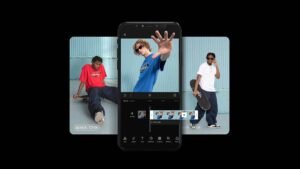Are you curious to know “how to fix a GPU keeps disconnecting issue“? The GPU keeps discounting can be the result of various issues.so it’s time to find out the exact reason f why is it happening and also how to fix GPU that keeps disconnecting. If the GPU of your PC or laptop is constantly disabled and then your screen will instantly go black. So we are going to tell you about this issue and also the easy process to fix this problem.
reasons of GPU keeps disconnecting
A GPU can keep disconnecting due to the reasons that are given below:
- If you are using outdated drivers, then they may occur.
- When the GPU starts overheating then it starts to keep disconnecting.
- The issue may happen if the Graphics card is too dusty
- You may face the problem of the GPU keeps disconnecting issue due to faulty or damaged GPU slots
- You can face the issue if the Graphics card is not connected to the PCI slot
- There might be the issue of a faulty graphic card.
How to fix the issue of GPU keeps disconnecting?
Fixing a graphics card isn’t as tough as it seems. It is just a straightforward process. Here are some fixes for this issue, you can try these fixes to resolve the issue!
Find the exact cause
The first and most important step that you need to take before fixing a GPU keeps disconnecting issue, is to find the problem. After finding the problem, you can try a more goal-oriented method towards fixing the GPU to resolve the issue.
Outdated drivers
A disconnecting GPU can be a sign of outdated drivers. The outdated drivers act as a disturbance in the way of your work and deadlines and that may be so irritating. An outdated graphic card driver will create problems for you while working. In this case, you need to check if the CPU drivers are installed and up to date. Here is how to check the graphics drivers:
- Open the “Control Panel”.
- Click on “Device Manager”.
- double-click “Display Adapters,”
- Now, the device is shown as the driver.
- Next, press the device to open a page with many tabs.
- Now, Click on “Driver” and check its version, here you can check if the driver is updated or not.
- If the drivers are outdated, you should under-click on “Update Driver.”
- Now, another window will open, here you should search for the latest updates.
- Now you have to Follow the on-screen prompts to complete the update process.
You can also replace the outdated graphic card driver with the old graphic card to resolve the issue.
Overheated graphic card
Another common reason for constant disconnections of your GPU is an overheated graphics card. When you use continually your pc or laptop then its starts overheating. We must recommend that you just need to give a break after each hour. And make sure to disconnect your pc after hearing a loud whirring sound.
Here you need to cool down your graphic card. You may face an overheated graphics card that also signs to a disconnecting graphics card. Here are some easy steps to how to fix this:
- First of all, you need to check its temperature and see how hot your graphics card gets.
- You can also remove the graphics card from its slot and clean them properly by using compressed air for the same.
- You can also remove the top cover of the graphics card and refresh the thermal paste within the graphics card.
- You can also call a professional to get help checking the cooling fan of the graphic card and internal components.
Check the slotting of the graphics card
A faulty GPU slot is also one of the main reasons that your GPU keeps disconnecting. There are many different slots in the motherboard where you can put the graphics card. So you need to check if any slot is damaged, then you can insert the CPU card in another one or remove the GPU slot. Here is how to do so:
- You have to remove the back cover.
- Now, Turn on your PC
- Next, check the graphics card
- If the slotting is a bit loose, slot in the graphics card properly.
- But if it isn’t working properly, then the slot can be the culprit.
- Now turn the PC off
- Next, open the case again
- Now, take out the graphics card from the slot
- Find any correct slot
- insert the graphic card into this slot
- Check if things change.
Clean the dust on your graphic card
Sometimes the issue is the miner that can easily be resolved with just a deep clean. Dust, debris, stubbing dirt, and oil stains may prevent any component from getting electrical signals. Then you must see if the internet connection is dirty or dust free. So, you have to open the case of pc and try to clean all the components.
However, make sure to be careful, when cleaning sensitive components to avoid any damage. You can easily clean every corner of your PC with the help of compressed air. So here is how to do this:
- First of all, you need to remove the graphics card from its slot. And remove the dust by Using compressed air inside the slot
- Now open the cover of the graphics card. Clean the dust on the graphics card by using a compressed air
- If nothing works, you can call a technician to get help.
Improper connection
Make sure that you have placed the graphic card in the PCI slot properly. If this placement of the PCI slot is not appropriate, then your graphic card may keep disconnecting. In this case, your graphic cards require additional power plugs to set in properly. So you need to plug them in these power plugs properly otherwise your graphic card will keep disconnecting.
Conclusion
So, that’s all you have to know about “how to fix GPU that keeps disconnecting”. So, we have mentioned some reasons and also a few easy fixes to resolve the issue of the GPU keeps disconnecting. You can easily resolve this issue after reading this helpful guide. We hope so this article will help you a lot!