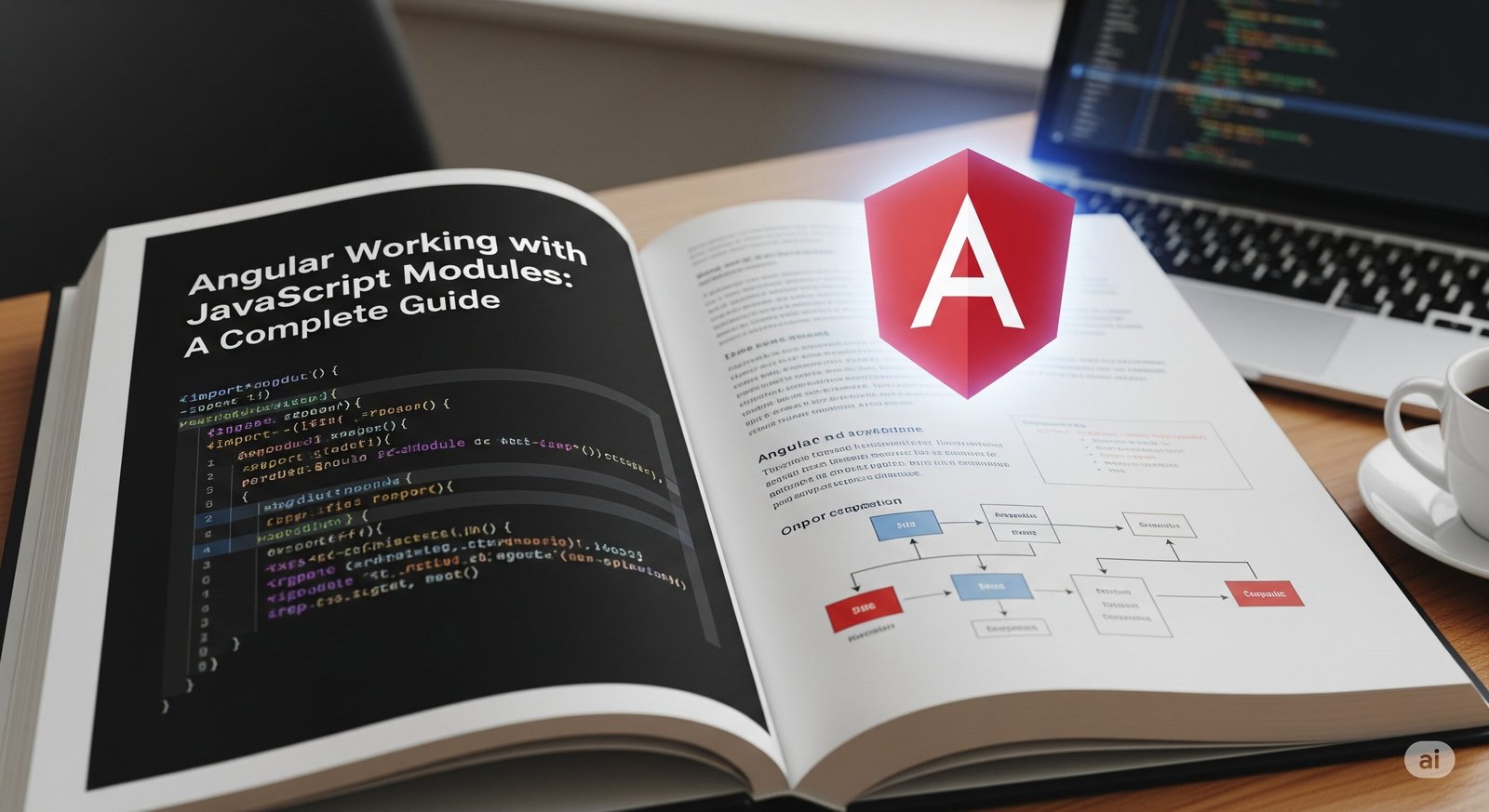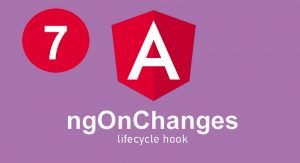Angular Working with JavaScript Modules is a core skill for anyone developing apps these days. Angular code quickly gets large. Without organization, it becomes difficult to deal with. That is where JavaScript modules are useful.
They allow you to break your code into little, neat pieces. These modules make your app simple to test, handle, and grow. In this tutorial, you will learn how to work with JavaScript modules in Angular. You will get to see everyday examples, debug typical errors, and adhere to clever guidelines. If you are interested in clean code, here is what you need to learn.
Why JavaScript Modules Matter
JavaScript used to be messy. Developers had to load many files using script tags. These files often clashed or loaded in the wrong order. It caused problems.
With modules, you can organize code better. A module lets you put functions, variables, or classes into separate files. You can import only what you need. This makes your code neat and fast.
In Angular, JavaScript modules work with NgModules, but they’re not the same. JavaScript modules handle logic. NgModules tell Angular how to build parts of the app. Together, they keep things clear and efficient.
Read More About : How Hard Is It to Learn SQL?
ES6 Module Syntax Made Easy
Modern JavaScript uses ES6 modules. Angular also uses them by default. If you want to use a function in another file, you first export it. Then, in the other file, you import it.
There are two ways to export. One is named export. You write an export function, sayHello(). Then you import it with import { sayHello } from ‘./file’. The other way is the default export. You use export default and import it directly.
Named exports give you more control. Default exports are better when there’s only one thing to export. Both are useful in different cases.
How Angular Uses JavaScript Modules
When you run an Angular app, it uses tools like Webpack and Angular CLI to read your JavaScript modules. These tools bundle your files into a smaller number of optimized files.
This bundling process uses tree-shaking. It removes unused code. That means your final app is smaller and loads faster. You don’t have to manage this manually. Angular handles it in the background when you use the ng build command.
Modules also help with lazy loading. This means parts of your app load only when needed. That speeds things up, especially for large apps.
Using External JavaScript Modules in Angular
You might want to use code from other libraries. For example, maybe you want to use a library that formats dates or does math. You can import that JavaScript file directly into your Angular code.
If it’s a plain JavaScript file, you just use import to bring it into your component or service. But since Angular uses TypeScript, you might also need to add type definitions.
If the library is on npm, just install it. Then you can import it like any other module. It works the same way as importing a local file.
Angular CLI and Bundling Explained
When you build your Angular app with ng build, the Angular CLI collects all your modules and bundles them. Bundling puts everything into just a few files. This helps make your app load faster.
The CLI also supports code splitting. This is useful when your app grows big. Instead of loading everything at once, you load parts when the user needs them. You can do this using lazy loading and the import() function.
These tools are already built into Angular. You don’t need to do extra work. Just write clean modules and let the CLI handle bundling.
You May Be Might : How to Web Scrape a Table in Python
Real Example of Using a JavaScript Module
Let’s say you have a JavaScript file called math-utils.js. Inside it, you write:
export function calculateTax(amount) {
return amount * 0.15;}
Now, in your Angular component, you can import it like this:
import { calculateTax } from ‘./math-utils’;
const totalTax = calculateTax(200);
console.log(totalTax);
This is a simple example, but it shows how JavaScript modules can help you keep logic separate. It makes your code easy to read and update.
Best Practices for JavaScript Modules
To get the most from modules, follow a few rules. Keep each file small and focused. That means one function or one class per file, if possible. It keeps things simple.
Use named exports when you have many functions in one file. Use default exports when you have only one. Avoid circular imports. These happen when two files import each other. It causes bugs and is hard to debug.
Also, group related files in folders. For example, if you have all math functions, put them in a folder called utils.
Common Errors and Their Fixes
Sometimes, you’ll get errors when importing modules. A common one is “module not found.” This usually means the path is wrong. Always check your folder names and file extensions.
Another error is trying to import something that wasn’t exported. Make sure the function or class you want is marked with export. If you’re using a plain .js file in a TypeScript project, TypeScript may give you errors. In that case, you can create a type declaration or suppress the warning.
Comparing JavaScript Modules and Angular NgModules
It’s easy to confuse JavaScript modules with Angular NgModules. But they are very different. A JavaScript module is just a file that contains code. It helps organize your logic.
An Angular NgModule is part of Angular’s framework. It groups components, pipes, and services. It tells Angular how to build and run your app.
Here’s a comparison to help you:
| Feature | JavaScript Module | Angular NgModule |
| Purpose | Organize logic | Group Angular features |
| Uses | import, export | @NgModule decorator |
| Scope | General JavaScript | Angular apps only |
| Structure | File-based | Metadata-based configuration |
| When used | Always | For bootstrapping Angular apps |
Clean Angular Projects
If you want a clean, fast Angular app, you need to use JavaScript modules. These modules help you break your app into parts. Each part does one job.
Angular handles the bundling and lazy loading for you. You just need to write smart, modular code. Stick to best practices. Watch out for common mistakes. And remember, Angular with JavaScript modules makes your app easy to grow, test, and debug.
FAQ” S
Can I import a regular JS file into an Angular component?
Yes. Use the import keyword and make sure the file exports what you need.
What happens if I forget to export a function?
You’ll receive an error stating that the function cannot be found. Always use export.
Do I need to use .ts files for modules in Angular?
You can use .js files, but Angular prefers .ts files for better typing and support.
Why is my import path not working?
Verify that the file exists and ensure the path is correct. Use/ or ../ when needed.
What’s the difference between a default export and a named export?
Default export lets you export one item. Named exports let you export multiple.
Conclusion
Angular, Working with JavaScript Modules, is key to modern web development. It helps you organize, reuse, and simplify your code. With the right structure, Angular makes your app faster and easier to scale. Just focus on clean exports, proper imports, and best practices. And remember — a well-structured app starts with smart module design.