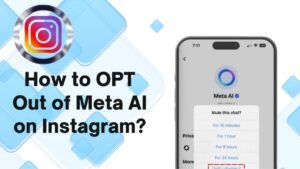If you are facing issues with your TV and you can’t be able to see the guide and this because the TV Input had been changed. Now to you want to change the input on your TV to resolve the issue. Are you wondering to know that “how to change the input on my TV” Thankfully, it’s not as complicated as it appears to be.
If you have Samsung then this article is just for you. With a lot of devices and remotes, it can be tough to keep track of what is going on and how it works. Samsung TVs and their remotes might control them, such as the buttons, menus, and cryptic acronyms are so confusing to navigate. But trust us, it is not so complicated. Today, we are going to talk about this, you just need to follow these steps to change the input. Let’s have a look for further detail!
How to Change the Source for Your Samsung TV?
As we all know, you have many inputs for your Samsung TV. When you use the menu of Samsung TV, these are sources. In this way, you have more input/source. Such as, some people have a USB input, and some have HDMI ports. It can be done to choose the video and audio inputs as different devices.
1. The Source Button
You can see the source button at the top of the remote. But sometimes there is no source button then this is the only way a Samsung TV will change its source. Sometimes, it is possible to access the source menu through your source button, or you can do this by plugging something into your TV so that the source menu might appear after a while automatically.
2. Plug Something into Your TV While It Is on
This process is fairly self-explanatory. Your TV might be switched on, now you need to plug the device into one of the input ports as you want. Sometimes, this will make the reason input menu appear on its own. While sometimes, when you plug something into your TV, it will switch automatically to that source.
3. Source Is Selectable via the Menu
In modern TVs, you just need to choose the source via the regular menu.
- Take your remote and start up the menu, or a combination of simultaneous buttons presses on that.
- The menu will come then, you need to scroll to and choose the Source.
- After that, a window will show you the list of sources/inputs of your TV and it will also show you which connections are missing.
- You can also label the inputs if you want that. To rename that is so useful if there are two of something. In some cases, the menu is for labeling your inputs.
Change the Input
- First of all, you need to take the remote,
- Now you have to press the Home key.
- After that, a menu bar will appear at the bottom of your TV screen.
- On the menu, you need to scroll over to Source and choose it.
- It is the main position where you can select the input and rename these sources too.
- You just need to choose the input icon and press it up,
- Here you will have the edit option.
- In this way, you can edit the HDMI sources, but that is true you can’t rename apps.
How to change the input on other common TV?
- First of all, you need to have a TV remote control in your hand.
- Now, it’s time to locate the Input button from the TV remote.
- It will be named INPUT, SOURCE, or TV/VIDEO because the labeling totally depends on the brand and model of the TV.
- Now you need to Scroll through the list of inputs that are available on your TV by clicking on the Input button.
- Here you need to select the correct input.
So, in this way you can easily change the input on your TV.
TV Sources and Their Meanings
As it is fact that, TV has the ability to receive many different kinds of digital formats from many different devices and cables. That’s why the Source/Input menu is lengthy. Here are some TV sources and their meanings so that you can easily understand the mentioned facts about TV inputs or TV sources. So, just take a look at these specific TV sources:
HDMI: it stands for High-Definition Multimedia Interface which is the standard for modern video/audio. The different numbers next to them on its Source menu, for example, HDMI1, HDMI2, etc. these are referred to the HDMI port on the back of your TV. These HDMI ports are usually named clearly on your TV. You can easily check them on your TV.
USB: it stands for Universal Serial Bus. There are a lot of TVs, which have USB ports. These ports allow the user to plug flash drives, etc., into them easily.
RCA: it stands for Radio Corporation of America, basically this company designed it, and RCA can be used for audio, composite video, and component video connections, for example, DVD players.
AV: This is too older an analog that is used for video connection. Basically, it is used for older DVD players, retro gaming equipment, etc.
Conclusion
So, that’s all you need to know about “how to change the input on your TV?” so, changing the input on your TV can be a hassle. But thankfully, you can do it properly after having some knowledge about it. It seems more standardized to change the Source/Input on TV, hopefully, it stays that way. We have explained, “How to change the input on your TV” in detail. Hopefully, our suggested methods will definitely work, and you have learned just your own way to change the input on your Samsung TV.

![You are currently viewing How To Change The Input On My TV? [Tips 2023]](https://wuschools.com/wp-content/uploads/2022/12/Change-The-Input-On-My-TV.jpg)