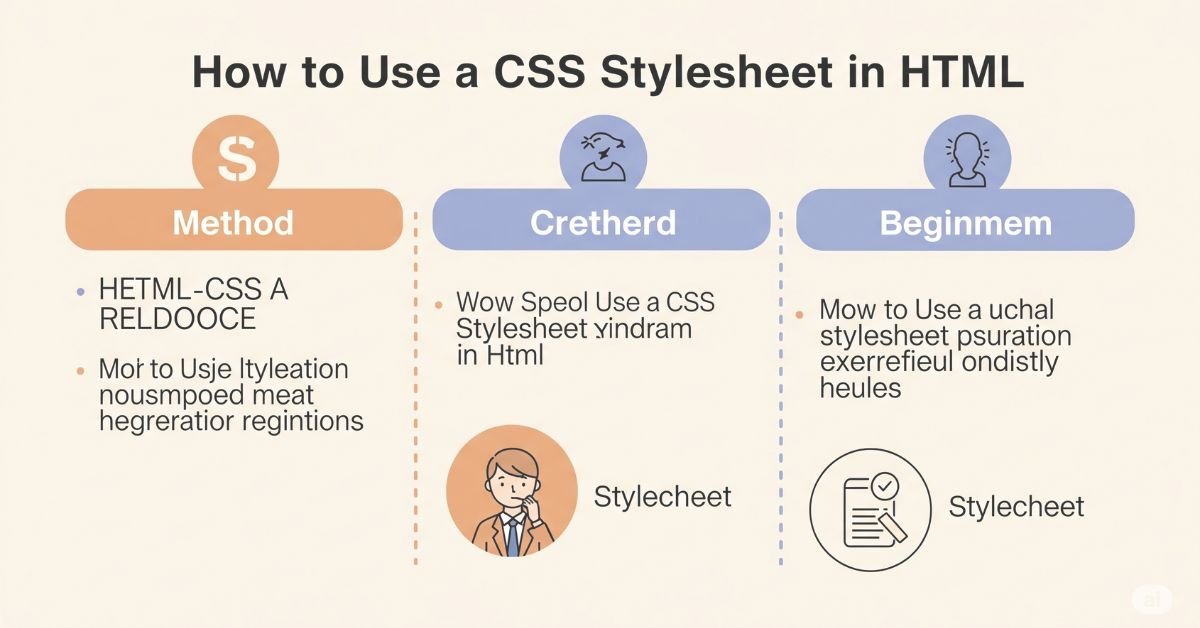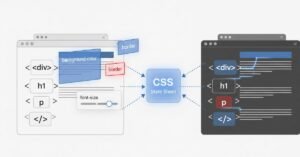If you are to create new websites, you need to know how to implement a CSS stylesheet in HTML. CSS dictates the appearance of your website. HTML constructs the foundation, but CSS applies the look. Once you connect CSS to HTML, you can dictate color, font, layout, and spacing.
This approach makes future changes simpler. Here you will find everything you need to know about utilizing a stylesheet. From creating the file to linking it and troubleshooting errors, you’ll have complete mastery. Getting a handle on how to employ a CSS stylesheet within HTML is the foundational step in front-end development.
Why Use CSS with HTML
CSS and HTML work together to build websites. HTML holds the text, links, and images. CSS makes everything look good. Without CSS, your page looks plain and hard to read. CSS changes background colors, sets font styles, and creates layouts.
Using CSS also keeps your code organized. You don’t need to repeat the same style for every tag. You change one CSS file, and it updates all linked pages. This makes your site easier to manage and faster to update.
Read More : How to Protect Your WordPress Website From Hackers?
Three Main Ways to Use CSS in HTML
There are three ways to add CSS to your HTML. The first is inline CSS. You place the style directly inside the HTML tag. This method is quick, but messy. It’s hard to reuse.
The second is internal CSS. You write the style in the same HTML file, inside a special style block. This works better, but is still not perfect for big websites. The best method is to use an external stylesheet. You create a .css file, write your styles there, and link it to your HTML. This keeps your design and content separate.
How to Create a CSS File
To start, open a text editor like Notepad or Visual Studio Code. Create a new file and name it something like style.css. Make sure the file ends with .css. Don’t add spaces in the name.
Inside this file, write your style rules. For example, to make all text blue, write body { color: blue; }. Save the file. Keep it inside a folder named css. This is a clean and common structure for web projects.
How to Connect a CSS File to HTML
Now that you have a CSS file, you must link it to your HTML. You do this by writing a link inside the head section. The path to the file must be correct, or the styles won’t work.
If your CSS file is inside a folder called css, the link should point to css/style.css. The browser will load the style file and apply it to the HTML. If anything is wrong, the page will show without styles.
Folder Structure for CSS Projects
Your files should be organized. A clean folder layout helps you avoid errors and makes editing easier. Place your main HTML file in the root folder. Put your CSS files inside a folder called css. You can also make folders for images, scripts, and fonts.
Here’s an example:
| Folder/File | What it’s for |
| index.html | Your main HTML file |
| css/style.css | Your main CSS stylesheet |
| images/ | Image files for the site |
| js/ | JavaScript files |
Test if Your CSS File Works
After linking your CSS file, open your HTML page in a browser. If your styles show correctly, the link works. If not, check your file path, spelling, and folder names.
Use browser tools like “Inspect” or “View Page Source” to see if the file is loading. In the browser’s Network tab, look for errors. A missing file will show a red warning or a 404 error. Fix the path and try again.
Common Problems Beginners Face
One of the most common mistakes is typing the wrong file path. If your CSS is in a folder but you link to the wrong place, it won’t load. Always double-check the path and folder names.
Another problem is placing the CSS link in the wrong part of the page. The link must go inside the head section. If it’s placed in the body, it may still work, but styles might load slowly or not at all.
How to Keep Your CSS Easy to Manage
As your site grows, your CSS may become large and hard to follow. You should use comments to separate sections. For example, write /* Header styles */ before writing styles for the header. This helps you stay organized.
It’s also smart to group styles into classes and reuse them. This saves space and makes changes easier. Don’t copy and paste the same rule for every tag. Instead, create a class and use it on different elements.
You May like : Web Design for Developers: A Step-by-Step Guide 2025
Using Multiple Stylesheets
You can link more than one CSS file to the same HTML page. Just add more links. Load the global styles first. Then load special styles last. The order matters because later files can change rules from earlier ones.
This is useful for large sites. You can create one file for layout and another for colors. That way, you can change the colors without touching the layout file.
| CSS File | Use case |
| base.css | Default layout and spacing |
| colors.css | Theme colors and fonts |
| responsive.css | Mobile and tablet styles |
Making Your Site Work on Mobile Devices
Today, most people visit websites on their phones. That’s why your site must be responsive. Use media queries to write special styles for small screens. These styles activate only when the screen is narrow.
You can change font sizes, hide parts, or stack items on top of each other. For example, you might want text to be bigger on phones or images to be full-width. All of this is done using responsive CSS.
Example Project Using CSS and HTML
Let’s say you’re building a website with three pages. You have home.html, about.html, and contact.html. You can link the same style.css file to all three. That way, all pages share the same look.
When you need to make a change, just update the CSS file. Your changes will show up across all pages at once. This is the real power of how to use a CSS stylesheet in HTML for fast and clean design.
How to Fix Broken CSS Links
If your styles are not showing, go back and check your folders. Make sure your CSS file is in the right place. Make sure the file is saved and the name is spelled right. File names are case-sensitive.
Also, clear your browser cache. Sometimes, the browser shows old versions of the page. Press Ctrl + F5 to refresh fully. If nothing works, move your CSS file to the same folder as your HTML to test if it connects.
Bonus: Use CSS Reset for Clean Design
Different browsers show websites in slightly different ways. A CSS reset removes browser default styles so your site looks the same everywhere.
Many developers add a reset file called reset.css before their main style. It removes extra margins, paddings, and weird font sizes. This gives you a clean base to start designing.
Testing Tips for Real Projects
Once your CSS is linked, test your site on different devices. Try phones, tablets, and big screens. If something looks off, fix it with a media query. Use browser tools to check what styles are active.
Make sure your design works in Chrome, Firefox, and Safari. Sometimes, styles look different between browsers. Testing helps you catch mistakes early.
Inline vs External CSS: Performance Tips
When building real websites, performance matters. External CSS files are better for performance than inline or internal styles. This is because browsers can download and cache the CSS file. That means faster loading next time the user visits your site.
On the other hand, inline styles add weight to each HTML tag. They are also harder to change. You would need to update every tag manually. External stylesheets help with speed, control, and clean code. This is why almost all professional sites use external CSS.
FAQ”s
Where should I place the link to my CSS file?
Inside the head section of your HTML file.
Can I link more than one CSS file?
Yes. You can link as many as you want. The last one loaded can override earlier rules.
Why are my styles not showing?
The file path might be wrong. Also check if the CSS file is saved correctly and the browser cache is cleared.
Do I need to use a special app to write CSS?
No. You can use any plain text editor. But tools like VS Code make it easier.
Can the same CSS file be used for more than one HTML file?
Yes. This is one of the main benefits of using an external stylesheet.
Conclusion
Now you know exactly how to use a CSS stylesheet in HTML. You’ve learned how to create the file, link it, test it, and avoid common mistakes. You also understand how to build a clear folder structure, use multiple stylesheets, and make your site work on all devices. These skills help you design better, faster, and more confidently. Keep practicing and updating your styles. With time, your code will get cleaner and your websites will look even better.