How Can I Disconnect My Facebook From Instagram? In today’s interconnected digital world, many users link their social media accounts with each other for easier sharing and management. Facebook and Instagram are both owned by Meta that’s why these are deeply integrated, which offer a seamless experience between the two accounts.
However, sometimes you want to disconnect these links. Maybe you wish to disconnect your Facebook account from Instagram for any reason. In this situation, you must be wondering How can I disconnect my Facebook from Instagram. Well, you just come to the right post, here you will explore the easiest way to unlink these accounts. So, let’s get started for further detail!
Basic Reasons to Disconnect My Facebook from Instagram
Before diving into the process of unlinking these accounts, it’s worth understanding the basic reasons
Privacy Concerns: Privacy is the main reason behind unlinking your accounts. Well, by disconnecting your Facebook from Instagram, you can ensure that your Instagram activities aren’t automatically shared on Facebook.
Different Audiences: well, if you want to manage different content or target different audiences on each platform, then unlinking these accounts allows you to tailor your posts more effectively.
Account Management: However, managing each account separately also gives you more control over your online presence.
Reduce Distractions: it could also be the reason for disconnecting the accounts because it can help reduce the number of notifications and cross-platform activity, leading to a more streamlined experience on each platform.
Steps to Disconnect My Facebook from Instagram
Well, here’s how you can easily disconnect your Facebook account from Instagram
For Mobile Apps (iOS and Android)
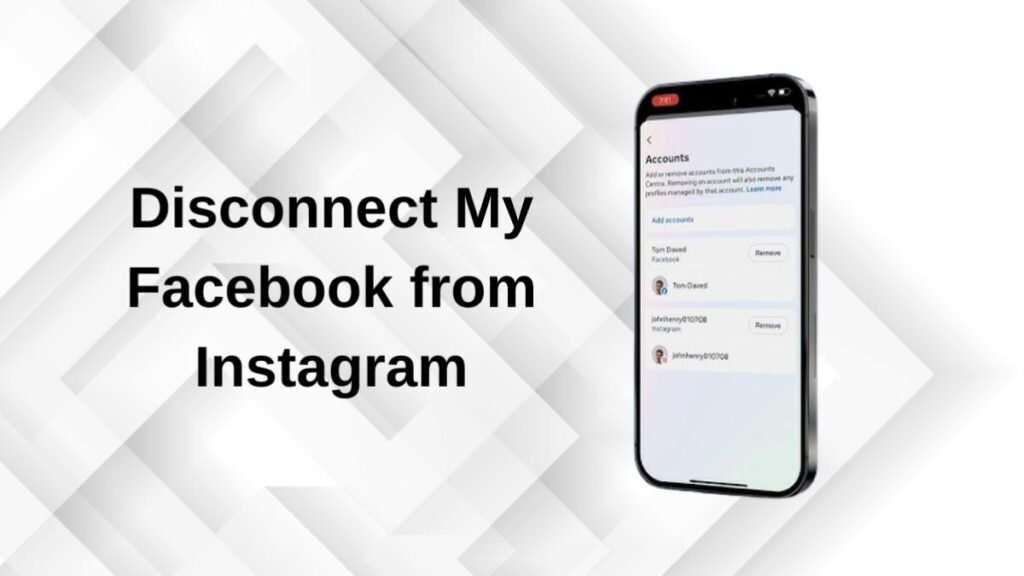
Open the Instagram App: Start this process by launching the Instagram app on your smartphone and make sure, that you are logged into the account you want to disconnect from Facebook.
Go to Your Profile: now, simply tap on your profile icon located at the bottom right corner of the screen. This will take you to your Instagram profile page.
Access Settings: In the top-right corner of your profile page, tap on the three horizontal lines. Next, you have to select Settings from the menu that appears.
Navigate to Accounts Center: Well, Within the Settings menu, you have to scroll down until you see Accounts Center. This is where all linked accounts are managed. Now, tap on Accounts Center to proceed.
Select Accounts: In the Accounts Center, find out the option to manage linked accounts under Accounts. Simply tap on Accounts to view all accounts linked through the Accounts Center.
Unlink Facebook from Instagram: Well, you should see your linked Facebook account listed here. Simply, tap on it. A page will open, you have to find the option to Remove it from the Accounts Center. So, confirm your decision and your Facebook account will be disconnected from Instagram.
Confirmation and Verification: once successfully disconnecting, you can double-check your settings to check out the unlinking process is complete. well, you can also Test by trying to share a post to Facebook from Instagram to confirm that the accounts are no longer linked.
For Desktop
Open Instagram Website: first of all, go to Instagram’s website and log in to your account.
Access Profile Settings: After that, click on your profile picture in the top right corner and select Settings.
Go to Account Center: simply, Click on Account Center from the left sidebar.
Manage Accounts: Next, click on the option of Accounts & Profiles.
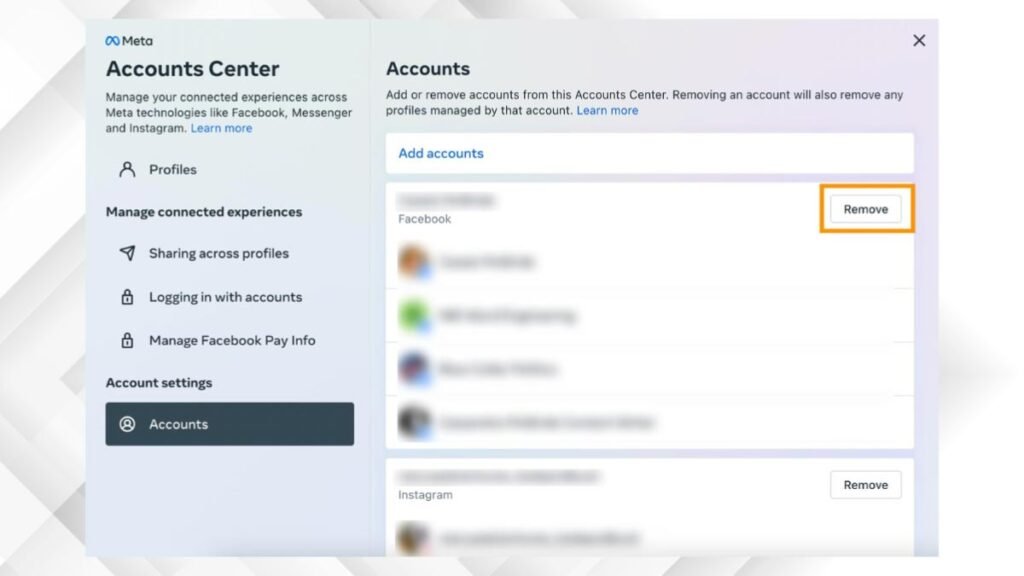
Disconnect Facebook: finally, select your Facebook account and choose Remove Account or Disconnect.
What to Expect After Disconnection?

Once you have unlinked your accounts, several aspects of your experience on both platforms will change. Some of them are given below
Cross-Posting: It is one of the biggest changes that you will notice between Instagram and Facebook. Previously, you could automatically share your Instagram stories and posts to Facebook, saving time and effort but after disconnecting, you have to manually post your content to each platform if you want it to appear on both.
Login Methods: well, if you used your Facebook account to log in to Instagram, then remember that disconnecting needs to set a separate password for Instagram because when you log in for the next time, you will need to use your Instagram username and password rather than your Facebook credentials. So, it’s a good idea to remember the password or update your Instagram password before disconnecting to avoid any login issues.
Friend and Follower Suggestions: well, when your accounts are linked, Instagram uses Facebook data to suggest friends or followers based on your Facebook connections. But after unlinking these accounts, these become less relevant, because Instagram will no longer have access to your Facebook friend list. Not only this, Your Instagram experience will also become more isolated, with recommendations based more on your activity within Instagram rather than data shared across both platforms.
Advertising Preferences: Meta’s advertising ecosystem uses data from both Instagram and Facebook to tailor ads to your preferences but after unlinking these accounts, the ads you see on both platforms may become less synchronized.
Privacy and Data Sharing: Most commonly, unlinking your accounts and sharing less data between the two platforms. Well, this may enhance your privacy by preventing the automatic exchange of information between Facebook and Instagram. However, Meta still owns both platforms, and unlinking doesn’t fully separate your data. For those looking to take privacy further, reviewing privacy settings on both platforms independently is advisable.
Troubleshooting Common Issues
Well, disconnecting Facebook from Instagram is straightforward, but sometimes you might encounter some issues. In this situation, you can try the below-mentioned helpful tips to help resolve the issue
1: Error Messages or Failed Attempts
Well, if you face the issue of error messages or it failed to send then it is a good idea to follow these steps
Check Your Internet Connection: must check out if you have a stable internet connection because a weak connection can cause the process to fail.
Update the Apps: sometimes outdated versions are the main culprit so make sure both Instagram and Facebook apps are up-to-date.
Clear Cache: you can also clear the cache to resolve the issue.
For Android
- Simply go to Settings and click on Apps.
- Here you will see Instagram so click on it.
- Now, click on Storage, then tap Clear Cache.
For iPhone
- You just have to uninstall and reinstall the app to clear the cache. There is no need to do something else to clear the cache on your iPhone.
Try Again Later: well, if the disconnection fails repeatedly, there might be a temporary issue with Instagram or Facebook servers. Wait a few minutes and try again.
2: Unable to Find the Accounts Center
Well, if you are unable to find the accounts center then follow these tips:
Check for Account Center Updates: well, Instagram frequently updates its interface, therefore the location of the Accounts Center usually changes. So, if you can’t find it, then it is best idea to try searching for Accounts Center in the app’s search function within settings.
Reinstall the App: however, if you still can’t find it, then you have to try uninstalling and reinstalling the app, as this can sometimes fix interface issues.
3: Account Still Appears Linked
Log Out and Log Back In: after unlinking these accounts you still see accounts linked, then you have to log out of Instagram, and logging back in can refresh the connection settings.
Reboot Your Device: sometimes, a quick reboot can often resolve lingering connection issues. So, try it to resolve the minor glitches.
Conclusion
Disconnecting your Facebook account from Instagram is a generally straightforward process that can help you take more control over your social media presence and privacy. However, by following the above mentioned easy steps, you can successfully unlink the two accounts and manage them independently.
Moreover, it’s always a good idea to review your privacy settings and account connections regularly to check out your personal information is secure and shared only in ways you are comfortable with. So that’s all you need to about How can I disconnect my Facebook from Instagram. We hope this article will help you a lot!

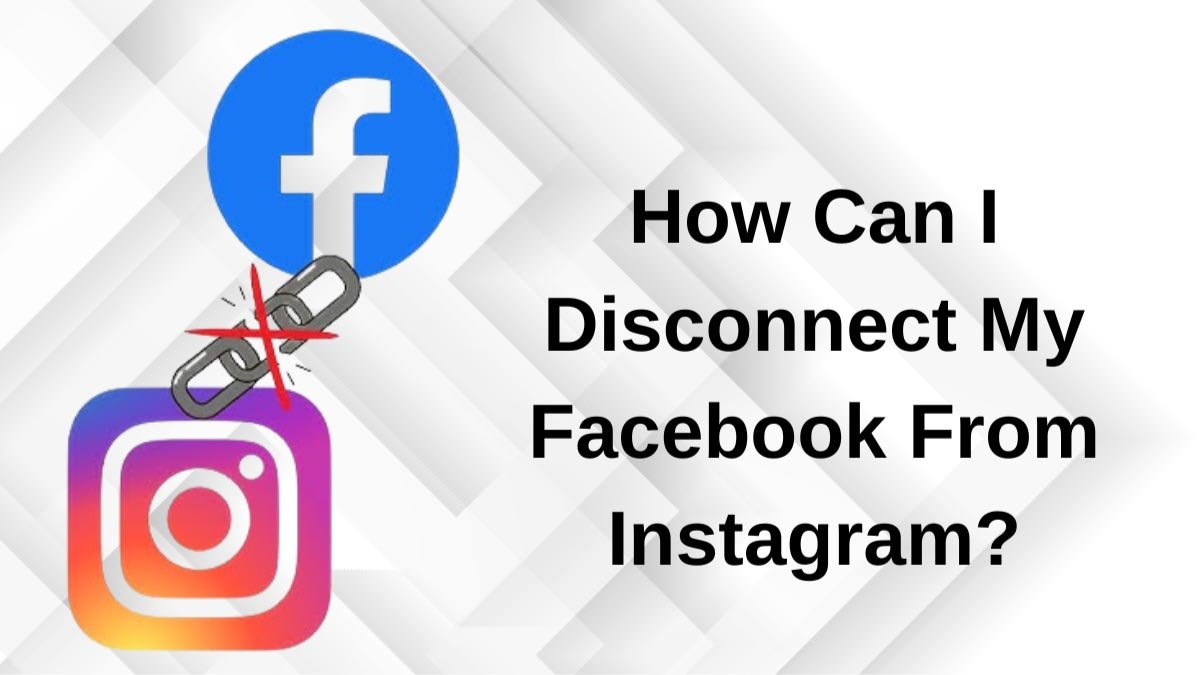

![Read more about the article [Tips 2023] How To Switch Monitor 1 And 2?](https://wuschools.com/wp-content/uploads/2022/07/Switch-Monitor-1-And-2-300x169.jpg)
